Scenario Space Security
If you have a licensed scenario space, you can configure security restrictions to limit what can be done with the space by non-owners. An owner of a space is never affected by the security settings set within it.
To access the security settings on a space, you must make sure that the space is licensed, and that you are the owner. You cannot configure security on a personal space. Click the padlock on the space to configure settings:

You will then see the following dialog:
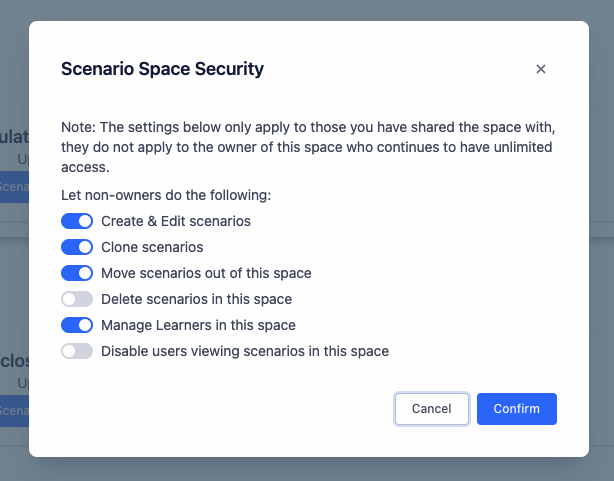
There are 6 settings are available in this dialog. They work as follows:
Create & Edit Scenarios
This option removes the ability for non-owners to create or edit Resims in the space, but users will still be able to access and view the Resim definitions. You will not be able to change settings or save the Resim. Users can still start, stop and reset Resims, however.
Clone scenarios
This allows users to clone Resims – copy them – into the same space. Restricting this prevents users taking a copy of any Resims for any reason.
Move scenarios out of this space
This allows users to drag and drop Resims out of this space and into others. Restricting this prevents users moving any Resims out of your space, where you may no longer be able to access or see them.
Delete scenarios in this space
This controls whether users can delete Resims within your space. Once a Resim is deleted, it cannot be recovered.
Manage Leaners in this space
This controls whether a non-owner can invite and assign learners/students within the space, as explained in this article.
Disable users viewing scenarios in this space
This removes a users ability to see any scenarios/Resims in this space. If a user cannot see the Resims, then the user cannot edit, move, copy or otherwise. This feature is designed to allow others to drag and drop or move Resims into this space, and use it as a submission space for coursework.
Options set take effect immediately.
